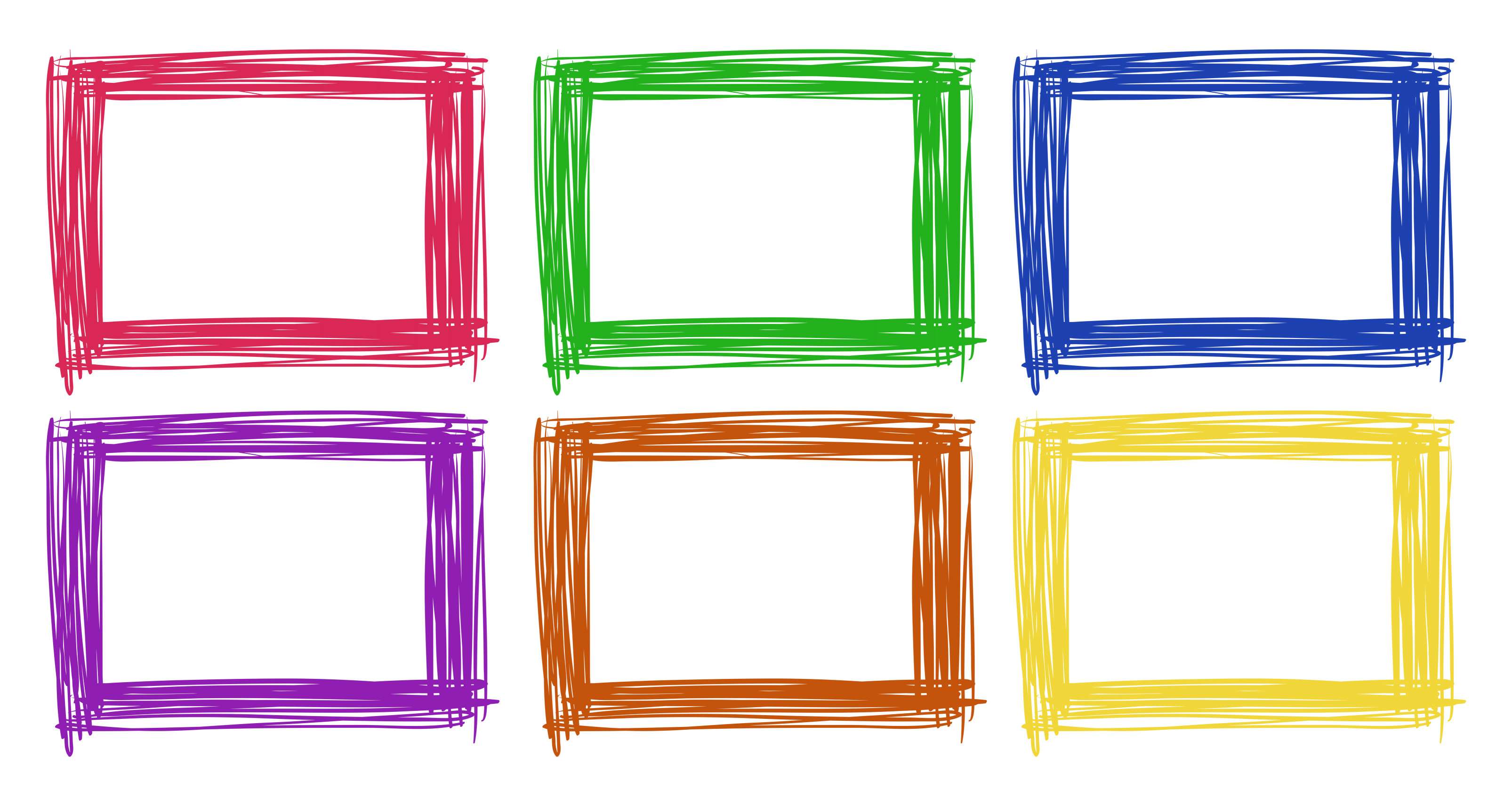Everyone have situation about ask themself: how do I make a photo smaller? This question can have many potential answers because to make image smaller can mean a number of things.
There can be different situation when you need to make image smaller. Sometimes you may need to make pictures smaller for email or website content or maybe some social media (Facebook, Instagram, Twitter, Pinterest) posts and ads. Sometimes you simply want your family albums to make smaller in MB/KB and to store them somewhere to your USB stick, external hard disk, another PC or some cloud storage online. Sometimes your boss can ask you for that task or favour to do.Today's new smartphones (iphone, samsung, xiaomi, huawei), cameras etc., can have very high resolution and take much size on your mobile phone, your laptop or desktop pc, or your tablet, but thanks to amazing online tools like HandyIMG you can have your problems solved in a mather of minutes.
First you need to decide, what exactly you want to do with the photo or multiple images that you want to make smaller. There are various of option for that, you can RESIZE IMAGE, CROP IMAGE, COMPRESS IMAGE.
We suggest you to first always do that step by step:
Firstly,
If you need to take only some of the part from your image, than you will go with CROP IMAGE option, and crop particular part of image or half of image, depends of your needs.
Secondly,
Maybe you will need immediately to resize your images by percentage or by pixels, than you will go to RESIZE IMAGE option and choose exact dimension and download your resized image. After this you will notice significant improvements on your image size and dimensions.
Thirdly,
The last step we suggest you to do after you did all 'tehnical' modification is to use COMPRESS IMAGE option then your image or multiple photos will be compressed more and their sized will be more pushed and lower than before, so you can handle them easier on your website content, to speed up your website significantly or sending them as attachment by emails without problems.
This is always prefferable way to handle with image modification and edit, later you can decide maybe to edit something else on your image or to do some changes, but you can always repeat the above mentioned steps so you will always have good quality images but optimal size.
Also later if you need to do some extra modification like ROTATE IMAGE, CONVERT IMAGE TO JPG OR CONVERT IMAGE TO PNG, you can do it easily after your images are now smaller in size and/or in resolution depends what services you used before.
We hope that this article will help you to understand how images can be smaller in different ways, and what we recommend how to modify and make your pictures smaller and ready for better use. HandyIMG is always with you to provide you the best service no mather what type of image editing services you need.